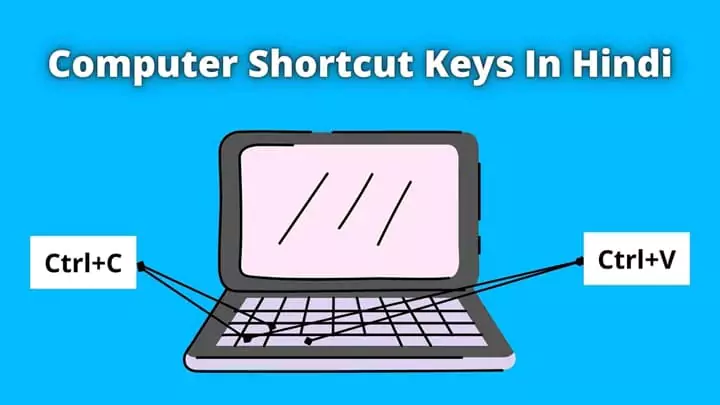
Computer shortcut keys in Hindi (PDF Download)
This post is about A to Z computer shortcut keys in hindi.
तेजी से भागते डिजिटल युग में, आगे रहने और अपने समय का अधिकतम लाभ उठाने के लिए दक्षता महत्वपूर्ण है।
उत्पादकता बढ़ाने के लिए अक्सर नजरअंदाज किए जाने वाले उपकरणों में से एक computer shortcut keys में महारत हासिल करना है।
इस ब्लॉग पोस्ट में, हम computer shortcut keys in hindi की दुनिया का पता लगाएंगे, विंडोज और मैक दोनों उपयोगकर्ताओं के लिए आवश्यक संयोजनों को उजागर करेंगे।
Read: Computer Meaning in Hindi
Computer shortcut keys in Hindi
Computer shortcut keys and कीबोर्ड स्ट्रोक के ये आसान संयोजन कार्यों को महत्वपूर्ण रूप से सुव्यवस्थित कर सकते हैं, समय बचा सकते हैं और अत्यधिक माउस क्लिक करने की आवश्यकता को कम कर सकते हैं।
Computer shortcut keys PDF a to z के लिए इस लिंक का उपयोग करें:
Computer shortcut keys in Hindi PDF Download
आप चाहें तो इस ब्लॉगपोस्ट में सभी Computer Shortcuts in Hindi में पढ़ सकते हैं या Computer Shortcut Keys PDF in Hindi Download कर सकते हैं।
मैंने बहुत ही सरल व्याख्या के साथ हिंदी में सभी सामान्य और महत्वपूर्ण Computer Shortcuts in Hindi सूचीबद्ध किए हैं।
इसके अलावा, मैंने चीजों को बेहतर ढंग से समझने के लिए computer shortcut keys के कुछ वीडियो और चित्र भी शामिल किए हैं।
आवश्यक विंडोज़ computer shortcut keys in hindi:
Video Tutorial on Windows Computer shortcut keys in hindi:
1. Ctrl + C (कॉपी) / Ctrl + X (कट) / Ctrl + V (पेस्ट):
ये मूलभूत शॉर्टकट टेक्स्ट या फ़ाइलों को कॉपी करने, काटने और चिपकाने के लिए आवश्यक हैं।
2. Ctrl + Z (पूर्ववत करें) / Ctrl + Y (पुनः करें):
गलती होने पर जीवन बचाने के लिए अपने अंतिम कार्य को तुरंत पूर्ववत करें या दोबारा करें।
3. ऑल्ट + टैब:
खुले अनुप्रयोगों के बीच निर्बाध रूप से स्विच करें, मल्टीटास्किंग के लिए यह आवश्यक है।
4. विंडोज़ कुंजी + डी:
डेस्कटॉप तक त्वरित पहुंच प्रदान करते हुए, सभी खुली हुई विंडो को छोटा करें या पुनर्स्थापित करें।
5. Ctrl + A:
किसी दस्तावेज़ या फ़ोल्डर में सभी आइटम चुनें, मैन्युअल चयन पर समय की बचत करें।
All Windows computer shortcut keys.
आवश्यक MAC computer shortcut keys in hindi:
Video Tutorial on MAC Computer shortcut keys in hindi:
1. कमांड + सी (कॉपी) / कमांड + एक्स (कट) / कमांड + वी (पेस्ट):
मैक विंडोज़ के कॉपी, कट और पेस्ट शॉर्टकट के समकक्ष है।
2. कमांड + जेड (पूर्ववत करें) / कमांड + शिफ्ट + जेड (फिर से करें):
पूर्ववत करें और दोबारा करें कार्यों को सहजता से निष्पादित करें।
3. कमांड + टैब:
खुले अनुप्रयोगों के बीच आसानी से स्विच करें।
4. कमांड + एच:
सक्रिय एप्लिकेशन को शीघ्रता से छुपाएं, यह आपके कार्यक्षेत्र को अव्यवस्थित करने का एक शानदार तरीका है।
5. कमांड + स्पेस:
एप्लिकेशन और फ़ाइलों तक त्वरित पहुंच के लिए मैक सर्च टूल, स्पॉटलाइट खोलें।
यहां सभी Mac Keyboard Shortcuts के बारे में जानें।
बुनियादी बातों के अलावा:
1. Ctrl + Shift + Esc (विंडोज़) / Command + विकल्प + एस्केप (Mac):
टास्क मैनेजर या फोर्स क्विट मेनू खोलें, जिससे आप चल रही प्रक्रियाओं को प्रबंधित कर सकते हैं।
2. Ctrl + Shift + T (विंडोज) / Command + Shift + T (मैक):
अपने वेब ब्राउज़र में अंतिम बंद टैब को फिर से खोलें, जो शोधकर्ताओं और मल्टीटास्करों के लिए एक वास्तविक समय बचाने वाला है।
3. Ctrl + F (विंडोज़) / Command + F (मैक):
कुशल सूचना पुनर्प्राप्ति की सुविधा के लिए किसी दस्तावेज़ या वेबपेज के भीतर टेक्स्ट ढूंढें।
Computer shortcut keys A to Z
Photos के साथ हिंदी में A से Z computer shortcut keys सीखें।
A to Z Computer shortcut keys in Windows

A to Z Computer shortcut keys in MS Word.

A to Z Computer shortcut keys in MS Excel.
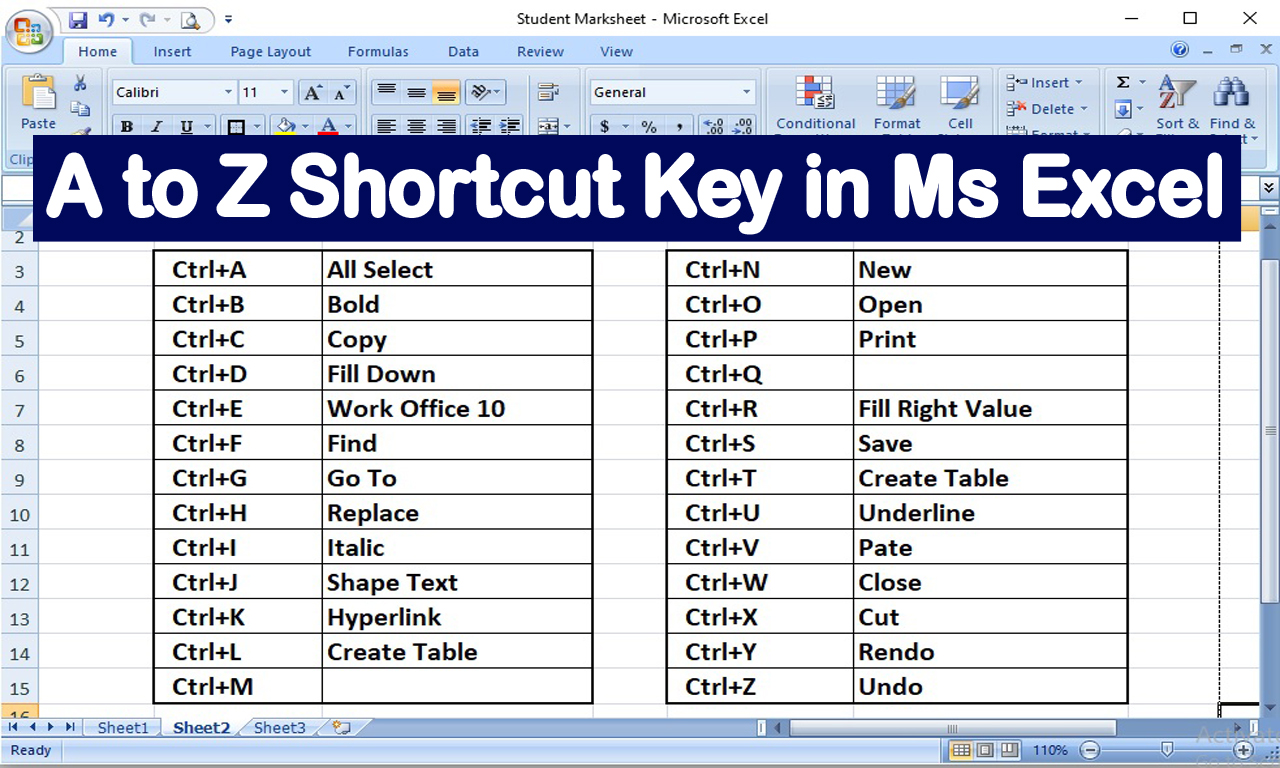
General Computer Shortcut keys:
Windows Key: स्टार्ट मेनू खोलें या बंद करें
Windows + D: डेस्कटॉप को दिखाएँ या छिपाएँ
Windows + L: कंप्यूटर को लॉक करें
Windows + E: फ़ाइल एक्सप्लोरर खोलें
Windows + R: रन डायलॉग खोलें
Alt + F4: सक्रिय Windows को बंद करें
Ctrl + Shift + Esc: टास्क मैनेजर खोलें
Ctrl + Alt + Delete: सुरक्षा विकल्पों तक पहुंचें (लॉक, उपयोगकर्ता स्विच करें, साइन आउट, कार्य प्रबंधक)
Windows + I: सेटिंग्स खोलें
Windows + X: Power user menu खोलें
File Explorer Shortcuts:
Alt + Enter: चुने हुए आइटम के गुण दिखाएं
Ctrl + N: एक नया फ़ाइल एक्सप्लोरर Windows खोलें
Ctrl + W: वर्तमान फ़ाइल एक्सप्लोरर Windows को बंद करें
Ctrl + Shift + N: एक नया फ़ोल्डर बनाएं
Ctrl + E: सर्च बार को सक्रिय करें
Text Editing Shortcuts:
Ctrl + A: Select all text
Ctrl + C: Copy
Ctrl + X: Cut
Ctrl + V: Paste
Ctrl + Z: Undo
Ctrl + Y: Redo
Ctrl + F: Find
Ctrl + H: Replace
Web Browsing Shortcuts (Chromium Versions):
Ctrl + T: एक नया टैब खोलें
Ctrl + W: वर्तमान टैब बंद करें
Ctrl + Tab: टैब के बीच स्विच करें
Ctrl + Shift + T: अंतिम बंद टैब को फिर से खोलें
Ctrl + R (या F5): पेज को रिफ्रेश करें
Ctrl + L (या F6): एड्रेस बार पर फोकस करें
Ctrl + D: वर्तमान पृष्ठ को बुकमार्क करें
Taskbar Shortcuts:
Windows + number (1-9): संबंधित टास्कबार एप्लिकेशन को खोलें या स्विच करें
Windows + T: टास्कबार आइटम के माध्यम से साइकिल चलाएं
Windows + B: अधिसूचना क्षेत्र पर फोकस सेट करें
Shift + Windows + Arrow Keys: सक्रिय विंडोज़ को दूसरे मॉनिटर पर ले जाएँ
Virtual Desktop Shortcuts:
Windows + Ctrl + D: एक नया वर्चुअल डेस्कटॉप बनाएं
Windows + Ctrl + Left/Right Arrow: वर्चुअल डेस्कटॉप के बीच स्विच करें
Windows + Ctrl + F4: वर्तमान वर्चुअल डेस्कटॉप को बंद करें
Windows Snap Shortcuts:
Windows + Left Arrow: वर्तमान विंडोज़ को स्क्रीन के बाईं ओर स्नैप करें
Windows + Right Arrow: वर्तमान विंडोज़ को स्क्रीन के दाईं ओर स्नैप करें
Windows + Up Arrow: वर्तमान विंडोज़ को अधिकतम करें
Windows + Down Arrow: वर्तमान विंडोज़ को छोटा करें या पुनर्स्थापित करें
Accessibility Shortcuts:
Windows + Plus Sign (+): Zoom in using Magnifier
Windows + Minus Sign (-): Zoom out using Magnifier
Windows + Esc: Exit Magnifier
Ctrl + Alt + Arrow Keys: Rotate screen orientation
System Shortcuts:
Ctrl + Shift + Esc: Open Task Manager
Ctrl + Alt + Delete: Access the security options (Lock, Switch user, Sign out, Task Manager)
Windows + I: Open Settings
Windows + X: Open the power user menu
Microsoft Office Shortcuts:
Ctrl + B: Bold (in Word, Excel, etc.)
Ctrl + I: Italicize (in Word, Excel, etc.)
Ctrl + U: Underline (in Word, Excel, etc.)
Ctrl + S: Save (in Word, Excel, etc.)
Ctrl + P: Print (in Word, Excel, etc.)
Ctrl + C: Copy (in Word, Excel, etc.)
Ctrl + X: Cut (in Word, Excel, etc.)
Ctrl + V: Paste (in Word, Excel, etc.)
Ctrl + Z: Undo (in Word, Excel, etc.)
Ctrl + Y: Redo (in Word, Excel, etc.)
Windows Explorer Shortcuts:
F2: Rename the selected item
F5: Refresh the current Windows dow
Alt + Up Arrow: Go up one level in File Explorer
Ctrl + Shift + N: Create a new folder
Ctrl + Shift + E: Display all folders above the selected folder
Ctrl + Shift + H: Display the hidden items
Alt + P: Display the preview pane in File Explorer
Calculator Shortcuts:
Alt + 1, 2, 3, ...: Switch between different modes in the Calculator
Command Prompt Shortcuts:
Ctrl + C: Copy selected text
Ctrl + V: Paste text
Ctrl + A: Select all text
Ctrl + Shift + Arrow Keys: Select text word by word
Ctrl + Shift + C: Copy selected text (on newer versions)
Remote Desktop Shortcuts:
Ctrl + Alt + Break: Switch between full-screen mode and Windows dowed mode
Ctrl + Alt + End: Open the Windows dows Security dialog box
Windows Media Player Shortcuts:
Ctrl + P: Play or pause
Ctrl + T: Toggle repeat mode
Ctrl + Shift + G: Toggle shuffle mode
Ctrl + E: Eject
Game Bar Shortcuts:
Windows + G: Open Game Bar
Xbox Game Bar Shortcuts:
Windows + Alt + PrtScn: Take a screenshot
Snipping Tool or Snip & Sketch Shortcuts:
Ctrl + PrtScn: Capture the entire screen
Alt + PrtScn: Capture the active Windows dow
Magnifier Shortcuts:
Windows + Plus Sign (+): Zoom in
Windows + Minus Sign (-): Zoom out
Windows + Esc: Exit Magnifier
Narrator Shortcuts:
Ctrl + Windows + Enter: Start or stop Narrator
Ctrl + Windows + Right Arrow / Left Arrow: Change reading options
Sticky Notes Shortcuts:
Ctrl + N: Create a new note
Ctrl + D: Delete a note
Ctrl + Shift + L: Toggle bullet point
Taskbar Shortcuts:
Windows + 1, 2, 3, ...: Open or switch to the corresponding taskbar application
Windows + B: Set focus on the notification area
Windows + E: Open File Explorer
Windows + T: Cycle through taskbar items
Shift + Windows + S: Open the Snip & Sketch tool
Computer shortcut keys in hindi क्यों मायने रखती हैं:
1. समय की बचत:
शॉर्टकट कुंजियाँ कई मेनू के माध्यम से नेविगेट करने की आवश्यकता को समाप्त करती हैं, जिससे आप एक साधारण कुंजी संयोजन के साथ कार्य कर सकते हैं। इससे बहुमूल्य सेकंड बचाए जा सकते हैं, जो पूरे दिन में बढ़ जाते हैं।
2. कम तनाव:
लगातार माउस तक पहुंचने और मेनू को नेविगेट करने से आपके हाथों और कलाइयों पर दबाव पड़ सकता है। कीबोर्ड शॉर्टकट का उपयोग दोहराव वाली गतिविधियों को कम करता है, जो अधिक आरामदायक और एर्गोनोमिक कंप्यूटिंग अनुभव में योगदान देता है।
3. बेहतर फोकस:
मेनू पर क्लिक करने से ध्यान भटकाए बिना, आप अपने काम पर बेहतर फोकस बनाए रख सकते हैं। यह उन कार्यों पर काम करते समय विशेष रूप से फायदेमंद होता है जिनमें गहन एकाग्रता की आवश्यकता होती है।
निष्कर्ष:
Computer shortcut keys in hindi में महारत हासिल करना पर्याप्त रिटर्न के साथ एक छोटा निवेश है।
इन समय बचाने वाले computer shortcuts को अपने दैनिक वर्कफ़्लो में शामिल करके, आप अपने कंप्यूटर को अधिक गति और दक्षता के साथ नेविगेट कर सकते हैं।
चाहे आप विंडोज़ या मैक उपयोगकर्ता हों, ये शॉर्टकट अधिक उत्पादक और आनंददायक कंप्यूटिंग अनुभव को अनलॉक करने की कुंजी हैं।
आज ही उन्हें अपनी दिनचर्या में शामिल करना शुरू करें और देखें कि आपकी कार्यक्षमता नई ऊंचाइयों पर कैसे पहुंचती है।